Logitech ClickSmart 310 User Manual
Browse online or download User Manual for Webcams Logitech ClickSmart 310. Logitech ClickSmart 310 User's Manual
- Page / 32
- Table of contents
- BOOKMARKS
- Contents 4
- Welcome! 5
- Getting Ready 6
- Taking Pictures and Videos 6
- The Status Display 7
- USB port 8
- USB connection 8
- Bienvenido 11
- Deslice la tapa para abrir 12
- Enganche para correa 12
- Pantalla de estado 13
- Puerto USB 14
- Conexión USB 14
- Bienvenue! 17
- Préparation 18
- Prise de photos et de vidéos 18
- Affichage de l’état 19
- Port USB 20
- Connexion USB 20
- Bem-vindo! 23
- Preparando-se 24
- Fazendo Fotografias e Vídeos 24
- Exibição do Status 25
- Porta USB 26
- Conexão USB 26
- Logitech Headquarters 30
- Logitech 32
Summary of Contents
ClickSmart™ 310 ClickSmart™ 310SetupSetup
6Tips for Taking Great Pictures and Videos • Fill the viewfinder with your subject and hold the camera steady. • The focusing range of the camera is
7 Bienvenido ¡La cámara digital Logitech ® ClickSmart ™ 310 hace las cosas realmente fáciles! Tome estupendas fotografías digitales o grabe vídeo
8Operaciones preliminares 1. Coloque las cuatro pilas alcalinas AAA. Nota Si extrae las pilas mientras hay fotografías guardadas en la memoria de la
9Pantalla de estado 1. Modo de cámara FotografíaVídeo. Mantenga pulsado el botón del obturador para grabar; suéltelo para detener la grabación.Multin
10Transferencia de fotografías y vídeos al ordenador 1. Encienda el ordenador y, a continuación, coloque la cámara sobre el soporte. 2. Conecte el ca
11Compartir fotografías y vídeos 1. Descargue las fotografías al ordenador (véase Transferir fotografías y vídeos al ordenador). 2. Si no se inicia a
12Consejos para obtener fotografías y vídeos de gran calidad • Mantenga firme la cámara y procure que el sujeto aparezca entero en el visor. • El alc
13Bienvenue! C’est facile avec votre appareil photo numérique ClickSmart ™ 310 de Logitech ® ! Prenez des photos numériques saisissantes ou capturez
14Préparation 1. Insérez deux piles alcalines de type AAA. Remarque: si vous retirez les piles pendant le stockage des photos dans la mémoire de l’ap
15Affichage de l’état 1. Modes disponibles PhotoVidéo. Appuyez sur le bouton du déclencheur et maintenez-le enfoncé pour enregistrer, relâchez-le pou
2 © 2001 Logitech. All Rights Reserved. Logitech, the Logitech logo, and other Logitech marks are owned by Logitech and my be registered. All other t
16Transfert des photos et vidéos sur l’ordinateur 1. Allumez votre ordinateur, puis placez l’appareil photo numérique sur son socle. 2. Insérez une e
17Partage de vos photos et vidéos 1. Téléchargez les photos sur l’ordinateur (reportez-vous à la section Transfert des photos et vidéos sur l’ordinat
18Conseils pour faire de bonnes photos et vidéos • Cadrez votre sujet dans le viseur et veillez à ce que l’appareil soit stable. • La mise au point d
19Bem-vindo! É fácil com sua câmara digital Logitech ® ClickSmart ™ 310! Tire fotografias digitais estupendas, ou faça vídeos espontâneos. Partilhe
20Preparando-se 1. Coloque as quatro pilhas alcalinas AAA. Observação A remoção das pilhas enquanto as fotografias estiverem armazenadas na memória d
21Exibição do Status 1. Modo da Câmara FotoVídeo. Pressione o botão do Obturador para gravar; solte-o para parar.Fotos múltiplas. Pressionar uma vez
22Transferindo Fotos e Vídeos para o Computador 1. Ligue o computador e apoie a câmara no suporte. 2. Plugue o cabo USB na câmara e depois plugue a o
23Partilhando Fotos e Vídeos 1. Carregue as fotos no computador (consulte “Transferindo Fotos e Vídeos para o Computador”). 2. Se o software da câmar
24Dicas para Fazer Fotos e Vídeos Excelentes • Preencha o visor com seu objeto e segure a câmara de maneira estável. • A distância do foco da câmara
Logitech Addresses and Phone Numbers* Country AddressProduct Information(Infoline)Technical Help(Hotline) Benelux (B, LUX, NL) LOGITECH Northern Euro
3 © 2001 Logitech. Tous droits réservés. Logitech, le logo Logitech et les autres marques Logitech sont la propriété exclusive de Logitech et sont su
* Refer to your Registration Card for the most up-to-date addresses and phone numbers. Note For USA and Canadian customers only: please read the foll
©2001 Logitech. All rights reserved. Logitech, the Logitech logo, and other Logitech marks are owned by Logitech and may beregistered. All other trad
4Contents English . . . . . . . . . . . . . . . . . . . . . . . . . . . . . . . . . . . . . . . . . . . . . . . . . . . . . . . . . . . . . . . . . .
1Welcome! It’s easy with your Logitech ® ClickSmart ™ 310 digital camera! Take stunning digital pictures, or make spontaneous videos. Share your cr
2Getting Ready 1. Insert the four AAA alkaline batteries. Note Removing the batteries while pictures are stored in camera memory will erase the pictu
3The Status Display 1. Camera Mode PhotoVideo. Press and hold Shutter button to record; release button to stop.Multisnap. Pressing the Shutter button
4Getting Your Pictures and Videos into the Computer 1. Turn on your computer, then place the camera on its stand. 2. Plug the USB cable into the came
5Sharing Your Pictures and Videos 1. Download your pictures to the computer (see “Getting Your Pictures and Videos into the Computer”). 2. If the Log

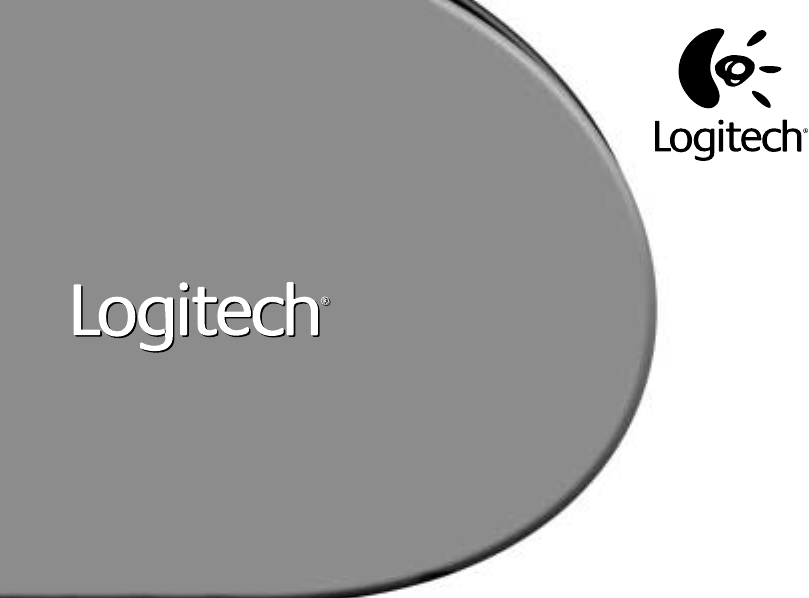



 (2 pages)
(2 pages)
 (2 pages)
(2 pages)


 (160 pages)
(160 pages)



 (2 pages)
(2 pages)







Comments to this Manuals